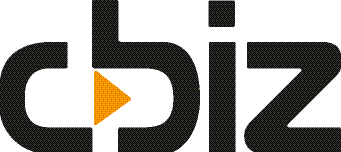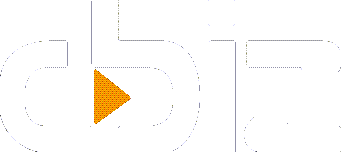One underused area of NAV (formerly Navision) is the ‘Reminders’ option, which allows you to manually set your own up or create an automated process, and choose from a range of methods to send reminders. This allows for more efficient credit control.
NAV gives you the flexibility to choose which customer you want to send them to and how often. It’s also easy to do – simply specify the code to the appropriate customer when you set up your terms.
Modifying Reminders in NAV
Each field has text at the beginning and end which is set by the reminder level terms, which is viewable in the ‘Description’ column. From the customer ledger entry set, you can apply ‘On Hold’ to prevent specific invoices being up and update it when you need to.
However, if a reminder is created on the basis of another entry, an overdue entry marked on hold will also be included. Interest is not calculated on lines with these entries. Once everything has been created and modified where necessary, you can either print test reports or issue the reminders, usually via email.
You can simply send a reminder to make a customer aware of an outstanding invoice, chase overdue payments or add interest to the remaining balance. Keeping this information up to date means smoother credit control.
Creating Reminder Levels in NAV
The first time a reminder is created for a customer, the setting from level 1 is used, and once it’s issued the number is registered on all entries and linked to the individual customer ledger entries.
If the customer is contacted again, all entries which are linked to open customer ledger queries are checked to locate the highest level number. The next number up will then be applied to the most recent communication.
If you create more reminders than you have defined levels for, the conditions for the highest level will be used. You can create as many entries as are allowed by the ‘Max. Number of Reminders’ field within the terms.
At each level, you can specify individual conditions, such as additional fees in both LCY (local currency) and in foreign currency. You can define many additional fees in foreign currencies for each code in the Reminder Levels window.
When entering the text onto the reminders you can use Placeholders for Nav (formerly Navision) to populate the details for you. The table below gives examples of these, which are all taken from fields within the reminder headers:
| Placeholder | Value |
| 1 | Document Date |
| 2 | Due Date |
| 3 | Interest Rate |
| 4 | Remaining Amount |
| 5 | Interest Amount |
| 6 | Additional Fee |
| 7 | Total Amount |
| 8 | Reminder Level |
| 9 | Currency Code |
| 10 | Posting Date |
| 11 | Company Name |
| 12 | Add Fee per Line |
Issuing Reminders from NAV
When you issue a reminder, the data is transferred to a separate window and the entries are posted. If interest or an additional fee has been calculated, entries are posted to the customer ledger and the general ledger.
The entries are posted according to your specifications in the ‘Reminder Terms’ window, which determines whether interest and/or additional fees are posted to the customer’s account and the general ledger.
You can choose which accounts are posted to in the ‘Setup’ option within the ‘Customer Posting Groups’ window. For each customer ledger entry on the finance charge memo, an entry is created in the ‘Reminder/Fin. Charge Entries’ window.
If the ‘Post Interest’ or the ‘Post Additional Fee’ check boxes are selected in the ‘Reminder Terms’ window, then the following entries are also created:
- One entry in the Customer Ledger Entries window
- One receivables entry in the relevant G/L account
- One interest and/or one additional fee entry in the relevant G/L account