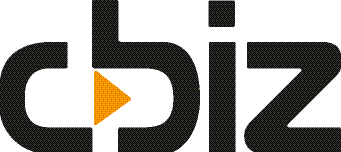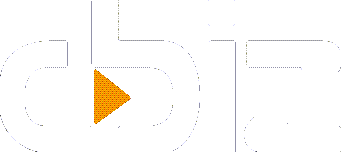One of the new features introduced in Microsoft Dynamics NAV 2016 (previously Navision) is the capability to record table data permissions, which can easily be done within the application by following a simple process.
This is great when you want to set specific permissions tailored to what your users need to do, and allows you to set security preferences as well. The best way to do this is to create a define list of the processes the user group needs to carry out. You can either create specific sets for each individual process or set just one for all of the processes.
It’s not always easy to understand what users are allowed to do within the standard Dynamics NAV (which used to be known as Navision) permission sets, making user set-up trial and error.
While at first glance it seems complex, the new way of recording the permissions is actually quite quick. The task can also be divided between the key users, with each of them doing the recording.
The Recording Process
The recording is done by selecting ‘Start’ in the record permission group (within the ribbon on the relevant page) and then selecting ‘Yes’. From there, go directly to the process you are about to record permissions for.
When you are going through the process, make sure you cover everything that needs to be done. If you insert a record, check if you also need to modify and delete it if that should be part of the permissions. When you’re done, select ‘Stop’ in the header of the permissions and then ‘Yes’ in the dialogue box that appears.
The tables you’ve worked on are now added to the permission set. Only data relating to tables is captured, in line with standard sets, and indirect changes are recorded as ‘Yes.’
To complete a set, you need to add the permissions to other object types, or give the users the standard foundation or basic set alongside the customised version. Ensure that the appropriate security settings are used too.
You can then allow ‘Read’ access to related tables in the areas you’ve updated. For example, if you are recording a permission set for creating a new vendor, this function will make sure you also have ‘Read’ access applied to the related tables. This allows you to make lookups in fields such as payment method code, posting groups, currencies and so on.
The Importance of Testing within Dynamics NAV 2016
As with everything, it’s important to test the updates and changes you’ve made within Navision (now Dynamics NAV 2016), as it’s easy to miss things. There may also be records within the tables that you’ve forgotten to modify or delete. It’s also important to test from a security perspective.
When testing, it’s useful to know that you can log in as a different Windows user without having to log out and in of windows (this allows you two clients open at the same time). To do this, go to NAV on the start Menu and right click and select ‘Run’ as different user.