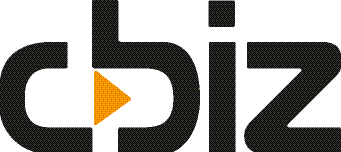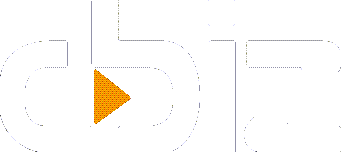When using the Microsoft Hosted version of Dynamics 365 Business Central you add licenses to users from within the Office 365 Admin portal. When one of our customers created a user as Team User and later changed them to a Full user, the user’s rights did not change in Business Central.
Talking to Microsoft Support, they advised that we run a few things to check and run.
Check the License type seen by Business Central
Once you change the users Dynamics 365 Business Central (D365 BC) license, you need to update the D365 BC license plan table too. You can check the license plan assignment by running following link
https://businesscentral.dynamics.com/<Tenant ID>/?page=9822
Refresh Permissions
When logged in as a Super User, open the Users page. Then go to Process > Refresh All Users Groups.

This will update all user Licensing plans. You can check this is correct by running the above link again, the D365 BC License should be assigned and activated for all users.