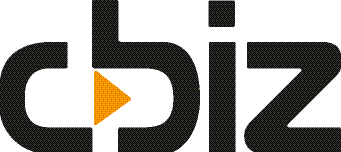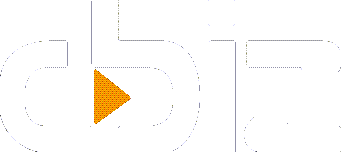Dashboards are great for getting a ‘heads up’ on what is going on in your business, department, and/or role. They focus you to the area that needs attention and answer key questions on “how are we doing in…”. Inevitably, the answer to those questions elicits further questions.
So, what can you do when your dashboard does not show the answer to the new question?
With Power BI, you can question your data directly, and it will answer.
Let us say your dashboard gives you the Sales for the current & previous month, but you wanted to find out how much it is by month. Traditionally, you would need to design a specific chart and place that neatly on your Dashboard. That takes a bit of knowledge and time, which is not helpful when you need the answer now.
With Power BI, you can simply dedicate a portion of your dashboard for Q&A. In this Q&A part, you can type in your request and the chart will respond in real-time.
If you wanted to know total sales, you can just type in “Sales”. Power BI knows that is a data field and will add that up and display the total. Sales across months, simply ask for “Sales by Month” and a table of the monthly sales will be displayed. Want to see that as a graph, ask for “Sales by month as a bar graph” and it will display monthly sales in a bar graph.
This lets you really interrogate your data in a natural way (albeit in a language that is unique to your data). This makes getting answers fast & simple. You get the information you want without having to learn how to modify the dashboard and create new charts.
Get data that is not of your creation
You expect an analysis / dashboarding tool to present your data to you. After all, that is the point of them. But what if you wanted to combine that with data you do not hold or collate yourselves?
For example, what if you wanted to analyse your product sales by unit against currency rates, or look at how many jackets you sold alongside the weather at each store?
With Power BI, you can tap into a myriad of data sources that are out there on the web (either for free or via paid for subscriptions). Once you have linked your Dashboard to the data feed, you can use it together with your data, as if it were from your database.
This would then allow you to join sales in different countries by the currency your customers use or link the city your store is to the weather condition at the time in those cities, etc.
This allows you to analyse beyond your own generated data and see deeper trends and causality.
Pull data from multiple locations and formats
It would be lovely if all the data we needed was held in the beautifully constructed structures of our core software systems. All our data validated, logically arranged and consistent.
Unfortunately, some of the data we need is quite often all over the place and in different formats.
Power BI knows this is reality and has powerful tools to help you bring you data to life, no matter where it is held – for example:
- Bring in those Excel-based pipeline report(s) used by sales
- Import the manufacturing data that is held in CSV files
- Bring data from your cloud services data feeds back down to earth
If the data you need exists somewhere, there is all probability you can pull it into Power BI and join it to your structured data (e.g. from your accounts software, inventory control systems, etc.).
The inbuilt tools help you bring that data in, transform it into something usable, trustworthy, and connected. Allowing data from disparate systems to come together and form one cohesive view of business life.
Make data tell a story
Looking at dashboards does not need to be static. It is hard to turn screenshots of different stats, charts, and tables into something that conveys a story. It makes it hard to demonstrate what is happening and impart a feeling for what has happened.
With Power BI you can go beyond this and create data stories.
For example, rather than showing various graphs of sales per region, show a video that shows sales as growing & shrinking circles over time, on a map of the areas you cover. This gives the audience a visual feel for how things have gone or can go in your forecast.
Allowing decisions to be based on solid data as well as providing that feeling that many decision-makers lose when simply looking at numbers.
Embed content into other software
Some people live in their dashboards, they keep them open and regularly look at them. Maybe they keep a separate monitor on the wall to show those important metrics.
However, some folk live in other systems and do not want to keep ‘Alt + Tabbing’ to the dashboard and clicking to see what is going on for a specific customer (for example).
They may want to know the customer’s aged invoice summary alongside their pipeline before calling to chase payment. Rather than having to switch to the CRM system, find the customer and see the pipeline (assuming they have access to this); it is much more effective to have the information they want when & where they want it.
With Power BI you can place that pipeline chart into your accounts system and within the customer’s screen (if that system is modern & open enough to support this).
This sounds like a small improvement, but it is very powerful.
- It means people have access to data from systems they do not normally need access to, which can save you money on Licenses
- As Power BI is something you can work with, you can create the reports you want to see in those systems. Empowering you to spend less with your partner, get things created when you need them and gain more control over your data.
- It also makes it far more likely that that data is seen and used during day to day tasks. When people are busy, getting the task done is prioritised over the ‘nice to know’, like having to check the pipeline in another system before chasing hard on the phone.
Give Excel Superpowers
One of the features that make Power BI so powerful and flexible is also available in Microsoft Excel.
DAX (Data Analysis Expressions) is a core part of Power BI and it is available to use in Excel. It extends the already useful list of functions and gives you data handling superpowers.
DAX functions allow you to create expressions that transform your data into something more useful, allowing you to do year-on-year comparisons, work out percentages, etc., etc.
To read more about what DAX can do to it is best to read more about it. Microsoft has introduced the topic in Apply DAX basics in Power BI and also in Power Pivot. These explain how to use DAX and what it can do for your data.
This gives your Excel users more power and helps them analyse data faster.
The following video shows you an example of Power BI and Power Pivot.
Present data as a message
Dashboards do not need to be stuffy. You can make the dashboard look more like brochures with custom images and backgrounds.
This might sound like some superfluous window dressing of serious data, but well-presented data delivers a message far more quickly than ‘stuff’ on a page. And sending a clear message is what a good Dashboard should be about.
In fact, we find that one of the toughest parts of creating Dashboards is making them simple enough to convey “what is going on”. Each dashboard should give the viewer a message that is easy to see, understand and – therefore – fast to act on.
Not to trivialise Einstein’s quote, but dashboards should reflect the concept of “Out of clutter, find simplicity. From discord, find harmony. In the middle of difficulty lies opportunity”.
Too many dashboards are far from simple or harmonious, having been designed with a splatter of charts, stats, traffic light symbols, etc. This makes it hard to see what is of importance and means the viewer must spend time trying to figure what it is they need to act on.
As data is often cluttered and the contents of each source are at discord with each other, Power BI should be where the opportunities to improve and grow are found.
Take your data with you
For someone that is not rooted to a desk, how useful is a dashboard that is only available while in the office or when you have the time and space to get your laptop open & connected.
It is far quicker and convenient to see your ‘measures that matter’ when you need to see them; and on whatever device you have to hand.
Power BI enables this with access via the Web, Desktop and Apps. Allowing you to check on the health of your areas of concern whether you have time or are waiting for a taxi, train, your coffee, or between meetings.
Trust the dashboard
As the golf adage goes, “Drive for show, putt for dough”. With dashboards, the same thing applies to your data. One can create a dashboard that elegantly conveys the health of your department with just a glance. That is the show part.
The dough is at the boring end of the dashboard, the data. What is the point of a lovely dashboard if it is built on a data set that has flaws in it? Maybe they were using an old field in the database as they did not know a new one was created. Maybe they rushed it and did not quite get their data connections right. There are lots of things that can and do go wrong at this ‘putting’ level.
Building a dashboard needs the designer to trust the data they are getting. That is why Power BI allows your organisation to rank data sets and approve them as certified.
Shared data sets ensure that people who have intimate knowledge of your data – and how it all links together – can create a dataset that is tested and certified. This, in turn, allows data designers to lean on a solid foundation and create meaningful dashboards that are trusted by its users.
Having this approach means individuals still have the flexibility to use the data sets they understand and can also save time & increase confidence by leveraging pre-approved and pre-defined data sets.